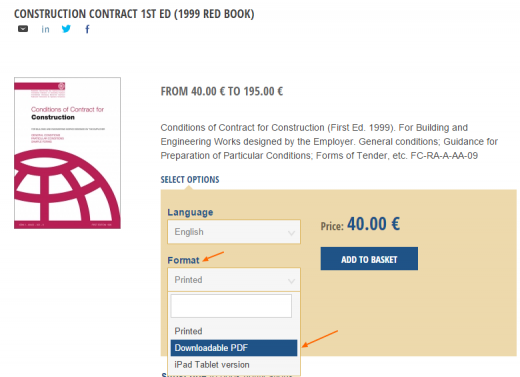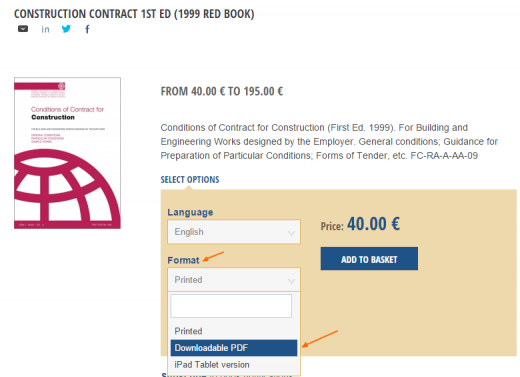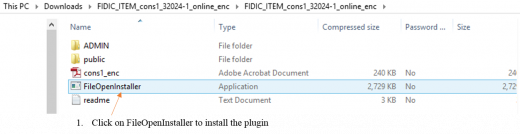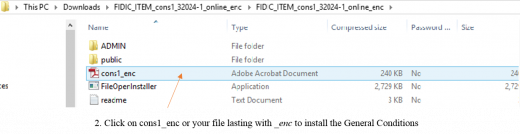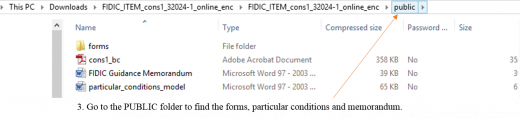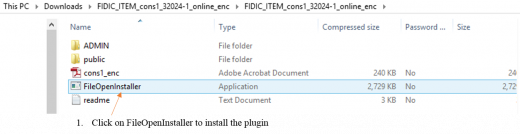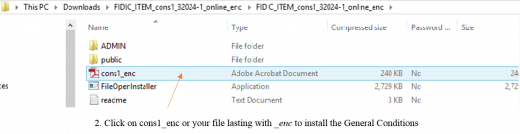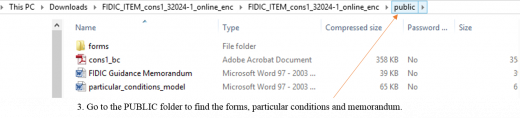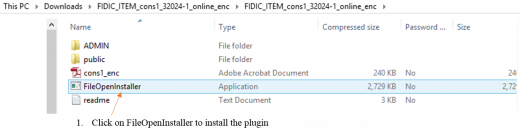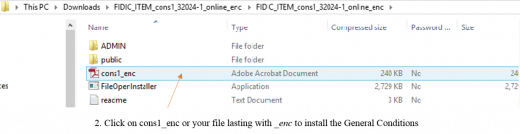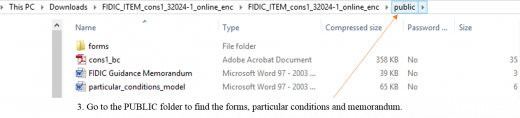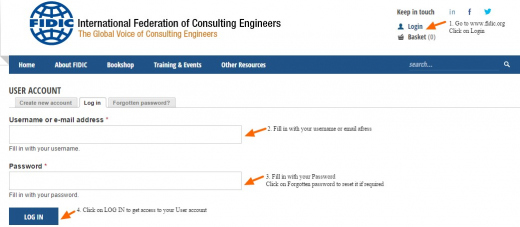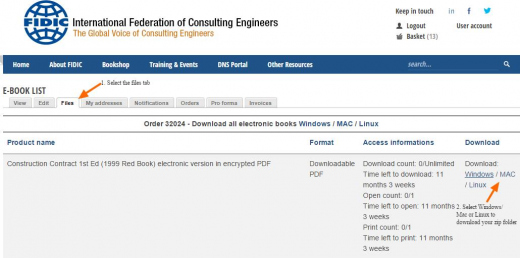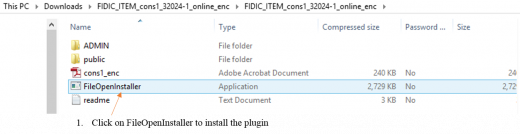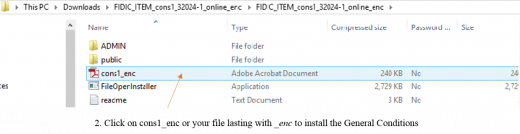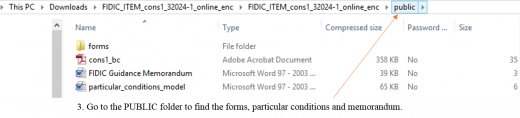Frequently Asked Questions - Electronic documents use
Did this answer your question ? If not, click No to ask your question.
All the FIDIC publications are available on the bookshop at anytime.
Select the item of your choice on the bookshop ( type the name of the item in the Search if requested)
Select the LANGUAGE to check if the publication is available.
Select the FORMAT downloadable pdf in the drop down menu.
Modify quantities on the Basket page.
Fill in the order form
Choose your payment method ( Bank transfer / Credit card / Proforma)
An email notification will be sent to the email account used to place the order.
Once payment cleared your will be able to access your pdf files in your FIDIC user account under the FILES tab.
We recommend credit card payment if you require immediate access. You will be notified per email. (please also check your junk mail or spam box)
FIDIC pdf files can be installed only once for one user on one device.
DISCLAIMER : Do not install your files on the company server.
FIDIC main contracts as a pdf downloadable file cost €195/ contract
All FIDIC contracts and related publications are valid for one year and can be printed 10 times by one user.
Pdf files are designed for a single users.
All the FIDIC publications are available on the bookshop at anytime.
Simply select Downloadable pdf in the FORMAT dropdown menu.
Several compilations are available under Collections :
Word version/editable formats of FIDIC documents are available under Licence only. A Licence Agreement must be signed between your company and FIDIC. Licences are project based and valid for one year at the cost of € 920 per signed contract.
A signed and paid licence allows the owner of the licence to amend the General Conditions of a FIDIC contract within one year from signature. Upon signature of the amended contract by the parties the licence validity continues through the entire construction period independently of the date of signature of the licence.
For multi-contract projects, one licence must be bought for each project.
FIDIC downloadable Pdf files are designed for single users and cannot be transferred to another device. No support will be provided by FIDIC in case of misuse. Use of FIDIC contracts for a project and / or on behalf of a client is allowed only under Licence.
Only FIDIC Member Associations & Affiliates are entitled to get discounts.
In the case of multiple users within the same organisation two items are available for purchase * :
Watermarked contracts and agreements collection ( English only) electronic version
Watermarked compilation of all collections
Each user may download and install the files on its own device or from the Company server.
The files are valid for one year.
- Unlimited number of users per legal entity for one year.
- Unlimited number of prints per legal entity for one year.
* Only the purchaser is entitled to use the described items as per the above conditions
Once payment cleared your will be able to access your pdf files in your FIDIC user account under the FILES tab. We recommend credit card payment if you require immediate access.
You will be notified per email. (please also check your junk mail or spam box)
FIDIC pdf files can be installed only once for one user on one device.
Do not install your files on the company server.
Pdf files can be saved and used for one year by one user.
Pdf files can be printed out 10 times during one year.
The Particular Conditions, Annexes and Forms are editable for multi-use in particular projects.
3. Project use (1)
Only the Particular Conditions file can be sent per email.
Upon request the sender can include the reference to the corresponding file in the bookshop to enable the contractor to buy the General Conditions. ( as they are protected by the Copyright Law, the General Conditions may be purchased by each participant to the project)
You will find the ordered, downloadale files in your FIDIC User accountas a zip archive under the tab FILES.
Each item / publication includes the FileOpen plugin, the General Conditions, the Particular Conditions and related Forms. The user is requested to install the FileOpen plugin to read the encrypted General Conditions.
Only the Particular Conditions and Forms can be modified (Word format)
The General Conditions are encrypted and can be read following installation of the FileOpen plugin ( pdf format)
FIDIC files can be used by one user only, installed on one device and can be printed 10 times during one year (i.e until the expiry date)
For further details please read the conditions of use.
The General conditions are contained in a pdf file. The name of the file ends with _enc ( e.g: plant_enc)
The user is requested to install the FileOpen plugin to open the encrypted General Conditions.
The General Conditions cannot be copied and paste.
Only the Particular conditions and Forms can be copied and paste.
FIDIC pdf files can be installed only once for one user on one device.
Do not install your files on the company server.
a/ Click on FileOpenInstaller to install the plugin.
b/ Double click on cons1_enc or your file lasting with _enc to install the General Conditions.
c/ Go to the PUBLIC folder to find the forms, Particular Conditions & Memorandum.
The Particular Conditions can be found in the PUBLIC folder.
Only the Particular conditions and Forms can be copied and paste.
The General Conditions cannot be copied and paste.
a/ Click on FileOpenInstaller to install the plugin.
b/ Double click on cons1_enc or your file ending with _enc to install the General Conditions.
c/ Go to the PUBLIC folder to find the forms, Particular Conditions & Memorandum.
The Forms can be found in the PUBLIC FOLDER.
The General Conditions cannot be copied and paste.
Only the Particular conditions and Forms can be copied and paste.
a/ Click on FileOpenInstaller to install the plugin.
b/ Double click on cons1_enc or your file lasting with _enc to install the General Conditions.
c/ Go to the PUBLIC folder to find the forms, Particular Conditions & Memorandum.
FIDIC pdf files can be installed only once on one device for one user.
FIDIC pdf files are valid for ONE year from the date of purchase.
Do not install your files on the company server. Your files cannot be shared from another computer. Your files cannot be sent per email (only the Particular Conditions).
If the files are intented to be shared among several users you should consider buying a watermarked version of the document or a collection.
For specific projects demanding modifications of the General Conditions, purchase of a Licence is required.
Your FIDIC files are available for download in your FIDIC user account under the FILES tab.
Simply log into your account on www.fidic.org and choose Windows / Linux or Mac in the DOWNLOAD column.
FIDIC pdf files can be installed for one user only once on device.
Do not install your files on the company server.
a/ Go to fidic.org and log into your account
b/ Go to the files tab and select Windows / Mac or Linux to download your files
Your files are valid for 1 year.
Your files can be printed 10 times until the expiry date.
Your files can be printed ten times until the expiry date.
If you need to print 12, 15 or 20 times you can purchase two pdf electronic copies.
FIDIC contracts are structured as follows:
General Conditions which cannot be modified
Particular Conditions which can be modified in accordance with your project.
Forms which can be modified in accordance with your project.
The General Conditions are available in a pdf encrypted version.
The Particular Conditions are available in a non-encrypted pdf version from which the text can be copied.
The Forms and other text usable to prepare documents are available in a non-encrypted pdf version from which the text can be copied.
The General Conditions cannot be copied and pasted.
Only the Particular conditions and Forms can be copied and pasted.
FIDIC publications cannot be translated, reproduced, photocopied. distributed or displayed without permission*
A purchaser or authorised user of a FIDIC contract or agreement is authorised to:
- make a single copy of the purchased document, for personal and private use;
- incorporate in other documents either the original printed document (or pages printed from an electronic file supplied by FIDIC for this purpose;
- draw up and distribute internally and/or among partners clearly identified Particular Conditions or their equivalent using text provided in the FIDIC publication specifically for this purpose;
- reproduce, complete and distribute internally and/or among partners any forms, in both printed and electronic formats, provided for completion by the purchaser or user.
Fidic publications are protected by the Copyright Law.
Therefore, the other parties may buy their own copy of the FIDIC contract.
We recommend to add the link to the bookshop to your bidding documents and/or Particular Conditions.
Desinstall FileOpen
Check your AdobeAcrobat current version ( Adobe Reader/Adobe Acrobat 7.0 or later)
Reinstall FileOpen from the FileOpen Client Installer page.
FIDIC files are encrypted and require the installation of the FileOpen plugin to be read.
Please follow the steps below to complete the installation.
a/ Click on FileOpenInstaller to install the plugin.
b/ Double click on cons1_enc or your file ending with _enc to install the General Conditions.
c/ Go to the PUBLIC folder to find the forms, Particular Conditions & Memorandum.
FIDIC files are encrypted and thus might be detected as corrupted. You can download them all safely.
In these cases, we strongly recommend that you contact your Administrator or IT department to allow you to download your files. The plugin cannot through your firewall. Your Administrator/ IT department they will need access to the typical TCP/IP ports (https-443 / http-80)
FIDIC files are encrypted and require the installation of the FileOpen plugin to be read.
First install FileOpen.
If you can open and read your files but still not print, please try the following troubleshooting tips:
- Try another printer. If printing on a post script printer, try a non-post script printer.
- Check your printer’s available memory if you encounter PostScript issues. You may switch off your printer off and switch it on again to empty the memory.
- In Adobe, uncheck the box at Edit>Preferences>General>Enable protected mode at startup.
The error message means that the plugin cannot go through your firewall.
Please contact your Administrator/ IT department they will need access to the typical TCP/IP ports (https-443 / http-80)
Make sure the plug-in is installed successfully. To do this please go to the following url:http://plugin.fileopen.com/. When you find the page that lets you either install or test the plug-in, choose to test the plug-in.
Make sure only one version of Adobe is installed. To do this, go to your control panel and click on Add/Remove Programs. If you have more than one version of Adobe, you may want to check with your IT department to be sure which version they would like you to remove.
Clean the offline permissions file. To do this please follow the steps below:
Close Adobe Reader and close any open browser windows.
Go into windows Task Manager (do control alt delete and choose task manager)
Under the Processes tab check to see if there are any processes running called AcroRd.exe. If this is the case, highlight them and click the end process button to close them.
Delete the file .sek as follows:
Go to C drive
Choose the folder Documents and Settings
Select the folder that is associated with your username
Choose Application Data folder
Choose File Open folder
Choose xxx_FileOpen Publishing folder
Click on the file .sek
Press Delete key to delete this file.
The user does not have the necessary privileges to install the plug-in.
Contact your IT department to have an administrator log in and install the plug-in
Acrobat cannot be running on your computer when installing the plug-in. You must Click OK and proceed with installation.
Reader X (10) loads by default in a mode that restricts behavior of plug-ins, which can cause issues with some Permission Servers. To fix this, in acrobat, uncheck the box at Edit>Preferences>General>Enable protected mode at startup.
Re-download the plug-in. Click on the url: http://plugin.fileopen.com/. If this does not work, check with your IT department as it may be a permissions error.
FIDIC pdf files are valid for a year from the date of purchase.
If you receive this error message, it means that your files are no longer valid.